Mastering Scrivener: Your Ultimate Beginner’s Guide to Writing an Ebook Today!
Mastering Scrivener
WRITING AN EBOOK
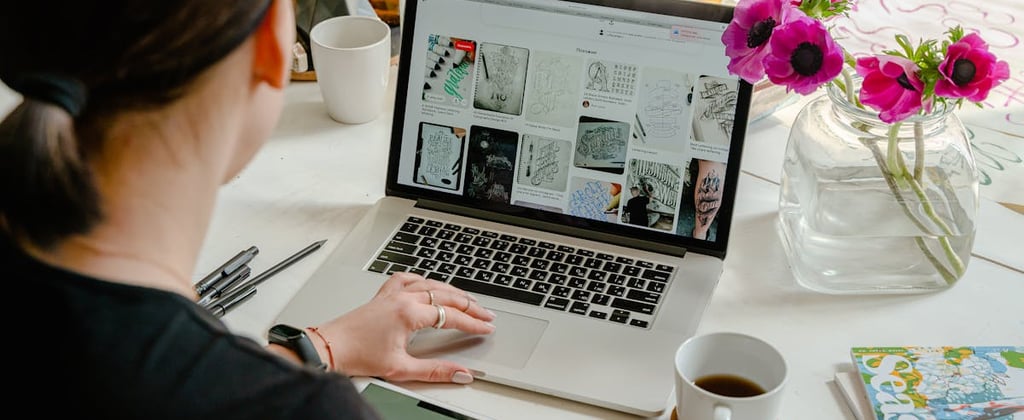
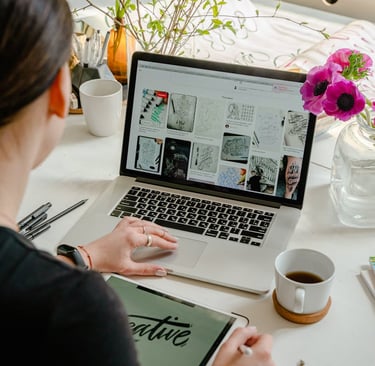
Mastering Scrivener: Your Ultimate Beginner’s Guide to Writing an Ebook Today!
Are you ready to write your first ebook? Exciting! But where do you start? If you’ve heard of Scrivener, you’re in luck. This powerful writing tool can help you organize your thoughts and bring your ideas to life. In this guide, we’ll walk you through everything you need to know to get started with Scrivener. Let’s begin!
What is Scrivener?
Scrivener is a writing software designed for authors, screenwriters, and anyone who wants to write long documents. It helps you plan, write, and organize your work all in one place. With Scrivener, you can easily manage chapters, scenes, and research notes. It’s like having a digital writing workspace!
Why Use Scrivener for Your Ebook?
1. Organization: Scrivener allows you to keep everything in one place. You can create folders for different chapters and keep your notes handy.
2. Flexibility: You can write in any order you like. This is great if you have ideas popping up out of sequence.
3. Research Tools: You can store research documents, images, and links right in Scrivener. No more hunting for files!
4. Export Options: When you’re ready, Scrivener can help you export your ebook in various formats, like EPUB or MOBI, which are perfect for Kindle and other e-readers.
Getting Started with Scrivener
Step 1: Download and Install
First things first, download Scrivener from the official website. It’s available for both Mac and Windows. There’s a free trial, so you can test it out before buying!
Step 2: Set Up Your Project
Once you open Scrivener, create a new project. Choose a template that fits your ebook genre. For beginners, the “Fiction” or “Non-Fiction” templates are great starting points.
Step 3: Familiarize Yourself with the Interface
Take a moment to explore the layout. You’ll see three main sections:
- The Binder : This is where you manage your documents. You can create folders for chapters, scenes, or notes.
- The Editor: This is where you write. It feels like a regular text editor but with many more features.
- The Inspector: This side panel shows additional notes, keywords, and document information.
Step 4: Organize Your Ideas.
Start by creating folders for your ebook’s chapters. You can add documents within each folder for scenes or sections. Use a simple naming system that makes sense to you.
Step 5: Add Research and Notes.
Create a folder for research. Here, you can add PDFs, images, and links. This way, you have everything you need in one place. You can even create notes for character development or plot outlines.
Step 6: Start Writing!
Now comes the fun part—writing! Don’t worry about getting it perfect on the first try. Just let your ideas flow. You can always edit later. Use Scrivener’s features to format your text and add notes as you go.
Tips for Using Scrivener.
1. Use the Corkboard.
The Corkboard feature is like a virtual index card system. You can visualize your chapters and scenes. This helps you see the big picture and make connections between ideas.
2. Set Writing Goals
Scrivener has a feature that allows you to set word count goals. This can motivate you to keep writing and track your progress.
3. Take Advantage of Snapshots.
Before making big changes, take a snapshot of your document. This way, if you don’t like the new version, you can easily go back to the previous one.
4. Use Tags and Keywords.
Tags help you categorize your content. You can tag chapters as “needs editing” or “finished.” This keeps your project organized and helps you track what needs work.
5. Explore Export Options.
When you’re ready to share your ebook, Scrivener offers several export formats. You can create a PDF for print or an EPUB for e-readers. It’s simple to set up, and you can customize the layout.
Troubleshooting Common Issues.
1. Feeling Overwhelmed?
Scrivener has a learning curve. Don’t rush it! Take your time to explore each feature. There are also many tutorials online that can help.
2. Lost Your Progress?
Always save your work! Scrivener has an auto-save feature, but it’s a good habit to manually save too. Create backups regularly to avoid losing anything important.
3. Formatting Confusion?
If formatting is tricky, don’t stress. Focus on writing first. You can fine-tune formatting later when you’re closer to finishing your ebook.
Final Thoughts
Congratulations! You’re now ready to tackle your ebook project with Scrivener. Remember, writing is a journey. Don’t be afraid to experiment with the tool and find what works best for you. With practice, you’ll master Scrivener and create an amazing ebook.
So, grab your ideas, open Scrivener, and start writing today! Your ebook awaits!
