Unlock Your Writing Potential: Boost Productivity with Ulysses Today!
Boost Your Writing Productivity with Ulysses: Tips and Tricks
WRITING AN EBOOK

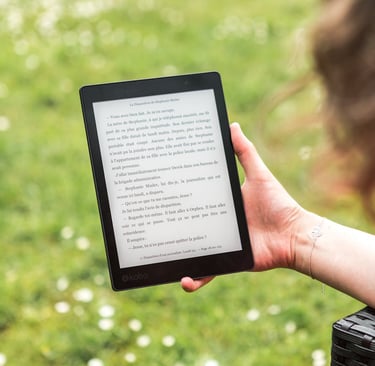
Are you struggling to keep up with your writing goals? Do you find yourself distracted or stuck? If you’ve been searching for a way to enhance your writing productivity, look no further! Ulysses is a powerful tool that can help you write more efficiently.
In this post, we’ll explore tips and tricks to maximize your productivity using Ulysses’ unique features. Let’s begin:
1. Organize Your Ideas with Groups and Sheets
One of the first steps to writing effectively is organization. Ulysses makes it easy to keep your thoughts in order. Use Groups to categorize your projects. For example, you could create separate groups for blog posts, novels, or personal journaling.
Within each group, create Sheets for individual pieces. This way, you can quickly find what you need without scrolling endlessly. Plus, Ulysses allows you to drag and drop sheets to rearrange them, making it simple to plan your writing flow.
2. Take Advantage of the Markdown Editor.
Ulysses uses Markdown, a simple way to format your text. Learning Markdown can be a game-changer for your writing. It allows you to format your words without disrupting your flow.
For example, use asterisks for bold or italics. You can create lists with just a few keystrokes. This keeps your focus on writing rather than on formatting. The more comfortable you get with Markdown, the smoother your writing experience will be.
3. Utilize the Goals Feature.
Setting goals can boost your writing productivity. Ulysses has a built-in Goals feature that lets you set a word count target for your sheets.
When you create a new sheet, set a goal for how many words you want to write. This feature keeps you accountable. It gives you a visual progress bar so you can see how close you are to your target. Every time you hit a milestone, it feels great!
4. Use Keywords for Quick Access
Finding your work in a crowded library of sheets can be tough. Ulysses offers a Keywords feature that helps you tag your sheets. You can use keywords to label your writing by theme, status, or genre.
For instance, you might tag sheets as “draft,” “editing,” or “finished.” This makes it easy to filter your work. You can quickly access what you need without wasting time searching.
5. Embrace the Distraction-Free Mode
Distractions can kill your writing flow. Ulysses provides a Distraction-Free Mode that hides everything except your text. When you activate this mode, you’ll see a clean screen with just your words.
This focused environment can help you concentrate better. You’ll find it easier to dive deep into your writing. Try it out when you need to work on a challenging piece!
6. Sync Across Devices.
Are you always on the go? Ulysses syncs seamlessly across all your devices. Whether you’re using a Mac, iPad, or iPhone, your work is always available.
You can start writing on one device and continue on another without missing a beat. This flexibility is perfect for those who have busy schedules or like to write in different settings.
7. Export Your Work Easily.
Once you finish your masterpiece, you need to share it! Ulysses makes exporting your work a breeze. You can export your writing in various formats, including PDF, Word, and ePub.
This feature means you can easily submit your work to blogs, publishers, or even print it out. Just choose your format, and Ulysses will handle the rest. It’s that simple!
8. Take Advantage of Writing Statistics.
Are you curious about your writing habits? Ulysses offers Writing Statistics that track your progress over time. You can see how many words you’ve written, your average writing speed, and more.
This data can help you identify patterns in your writing. Are you more productive in the morning or evening? Knowing this can help you plan your writing sessions for maximum output.
9. Set Up a Routine with the Checklist Feature.
Creating a writing routine is essential for productivity. Ulysses allows you to create checklists to help you stay on track. You can list the steps you want to follow for each writing session.
For example, your checklist might include brainstorming ideas, drafting, and editing. Checking off tasks as you complete them provides a sense of accomplishment and keeps you motivated.
10. Join the Ulysses Community.
Finally, don’t forget about the Ulysses community. There are many online forums and groups where you can connect with other Ulysses users. You can share tips, ask questions, and find inspiration.
Engaging with the community can help you learn new tricks and stay motivated. Plus, you’ll meet fellow writers who understand the challenges you face.
Wrapping Up
Boosting your writing productivity with Ulysses is all about using its unique features wisely. From organizing your ideas to harnessing the power of Markdown, Ulysses has the tools you need to succeed.
Try out these tips and see how they work for you. Remember, writing is a journey. With the right tools and techniques, you can reach your goals faster. Start today, and unlock your writing potential with Ulysses!
Happy writing!
Urgent: Tackle 5 Common Emergency Response Challenges with Smart Software Solutions
When emergencies happen, every second counts. Whether it’s a natural disaster, a health crisis, or a safety issue, effective response is crucial. But many organizations face common challenges that can slow them down. In this blog post, we’ll look at five typical emergency response challenges and show you how software can help solve them. Let’s dive in!
1. Slow Communication
The Challenge : In an emergency, delays in communication can lead to confusion and danger. If the right people don’t get the right information quickly, it can make a bad situation worse.
The Solution : Instant Messaging Platforms.
Using software like Slack, Microsoft Teams, or specialized emergency apps can speed up communication. These tools allow for instant messaging and group chats. You can send alerts to everyone in your team in seconds. Plus, you can create channels for different topics, making it easy to find information when you need it.
How to Implement This:
- Set up dedicated channels for emergencies.
- Ensure everyone knows how to use the platform.
- Test it regularly to make sure it works when needed.
2. Information Overload.
The Challenge. : During a crisis, too much information can overwhelm people. They need clear, concise updates to know what to do next. Without clarity, panic can set in.
The Solution : Centralized Information Hubs.
Using software that creates a central hub for information can help a lot. Tools like SharePoint or Google Sites allow you to gather all critical updates in one place. You can post FAQs, maps, and key contact information. This way, everyone can find what they need quickly.
How to Implement This:
- Create a simple, easy-to-navigate page for emergency updates.
- Regularly update the information to keep it current.
- Train your team on how to access and use the hub.
3. Lack of Coordination.
The Challenge : In chaotic situations, different teams may not work together well. This can lead to duplicated efforts or, worse, missed opportunities. Without coordination, resources can be wasted.
The Solution: Project Management Software
Tools like Trello, Asana, or Monday.com can help teams coordinate their efforts. You can assign tasks, set deadlines, and track progress in real time. This ensures everyone knows their role and what needs to be done.
How to Implement This:
- Set up a project board specifically for emergency response.
- Assign roles and responsibilities clearly.
- Have regular check-ins to ensure everyone is on the same page.
4. Unclear Responsibilities
The Challenge: When a crisis hits, people may not know what to do. If roles and responsibilities aren’t clear, chaos can ensue. This can lead to mistakes and delays in response.
The Solution. : Role Management Software
Using software that defines roles and responsibilities can make a big difference. Tools like Smartsheet or specialized emergency management software allow you to clearly outline who is in charge of what. This clarity helps everyone know their tasks.
How to Implement This:
- Create a clear role chart that outlines responsibilities.
- Share this chart with all team members before an emergency occurs.
- Review and update roles regularly to reflect any changes.
5. Ineffective Training
The Challenge : Many organizations fail to train their teams properly for emergencies. Without training, people may panic or not know how to use the tools available to them.
The Solution : Online Training Platforms.
Using platforms like Moodle or Coursera can help with training. You can create courses that cover emergency procedures, software usage, and response strategies. Online training allows everyone to learn at their own pace and revisit materials as needed.
How to Implement This:
- Develop training modules for different aspects of emergency response.
- Schedule regular training sessions and drills.
- Encourage feedback to improve the training process.
Conclusion
Emergencies are unpredictable, but with the right tools, you can respond more effectively. By addressing these five common challenges—slow communication, information overload, lack of coordination, unclear responsibilities, and ineffective training—you can enhance your emergency response strategy.
Software solutions can streamline your processes, improve clarity, and ensure everyone knows what to do. Don’t wait for a crisis to strike. Start exploring these tools today to better prepare your organization for whatever may come. Remember, in emergencies, being prepared can make all the difference!
Transform Your Crisis Response with Smart Communication Software.
In times of emergency, clear and quick communication can save lives. Whether you’re part of an organization, a school, or a community group, having the right tools can help you respond effectively. In this blog post, we’ll explore how to streamline emergency communication using software. We’ll discuss needs, pain points, and practical tips that can make a real difference during a crisis.
Understanding the Importance of Emergency Communication
When a crisis strikes, chaos can reign. People may panic, and information can become muddled. That’s why having a solid communication plan is crucial. It ensures everyone knows what to do and where to go. But what happens when traditional methods fail? Phone lines might be busy, and texts can get lost. This is where software tools come into play.
Common Pain Points in Crisis Communication.
1. Delayed Responses: In emergencies, every second counts. Delays in communication can lead to confusion and danger.
2. Information Overload: During a crisis, too much information can overwhelm people. They need clear and concise updates.
3. Lack of Coordination: Multiple teams might be working on different tasks. Poor coordination can lead to mistakes and missed opportunities.
4. Inaccessible Communication Channels: If everyone can’t access the same tools, important messages might not reach everyone.
5. Unclear Roles: People may not know what their responsibilities are in a crisis, leading to chaos.
How Software Can Help.
The right software can address these issues head-on. Here are some practical tips for using software tools to improve your emergency communication.
1. Choose the Right Communication Platform.
Consider using a unified platform that integrates various communication methods. Look for tools that offer:
- Instant Messaging: Quick updates can be sent in real time.
- Group Calls: Talk to multiple people at once.
- Alerts and Notifications: Push important messages directly to users’ devices.
Platforms like Slack, Microsoft Teams, or specialized emergency communication tools can be great options.
2. Create Pre-Designed Templates.
During a crisis, time is of the essence. Pre-designed templates for common messages can speed up communication. For example:
- Emergency Alerts: Create a template for urgent alerts that can be quickly filled out.
- FAQs: Prepare answers to common questions in advance.
Having these templates ready can reduce confusion and ensure everyone gets the right information quickly.
3. Establish Clear Communication Channels
Define which channels will be used for what type of information. For instance:
- Urgent Alerts: Use SMS or push notifications.
- General Updates: Use email or a group chat.
This clarity helps everyone know where to look for information. It also reduces the risk of missed messages.
4. Train Your Team.
Invest time in training your team on how to use the chosen software. Practice drills can help everyone feel comfortable. Make sure they know:
- How to send alerts.
- How to access information quickly.
- Their specific roles in communication.
Regular training can boost confidence and efficiency when a real crisis occurs.
5. Test Your System Regularly
Just like fire drills, testing your communication system is vital. Regularly check that all channels are working. This can include:
- Sending out test messages.
- Checking if everyone receives alerts.
These tests help identify any problems before a real emergency happens.
6. Use Analytics for Improvement.
Many software tools come with analytics features. Use these to evaluate your communication efforts after a crisis. Look for:
- Response times.
- Engagement rates.
- Feedback from users.
This data can help you refine your communication strategy for the future.
Real-World Examples.
Let’s take a look at how some organizations have successfully streamlined their emergency communication.
Case Study: A School District.
A school district faced challenges during bad weather events. They implemented an emergency communication software that allowed them to send SMS alerts to parents and staff. They created templates for weather alerts and held training sessions for staff. As a result, parents received timely updates, and the confusion during snow days was greatly reduced.
Case Study: A Non-Profit Organization
A non-profit organization responding to natural disasters used a mobile app to coordinate volunteers. They could send push notifications about urgent needs and updates. This app allowed volunteers to communicate in real time, making their response more efficient. They saw a significant increase in volunteer engagement during emergencies.
Conclusion
Effective emergency communication is key to a successful response. By using the right software tools, you can streamline communication and reduce chaos during crises. Remember to choose the right platform, create templates, establish clear channels, train your team, test regularly, and use analytics for improvement.
In a world where emergencies can happen at any time, being prepared is essential. With these tips, you can ensure that your organization is ready to respond swiftly and effectively. Don’t wait for a crisis to strike—act now and enhance your emergency communication strategy!
